The key to all success is having the right scale for exporting to the game.
System Unit Scale must be set to 1 metre. Display Unit scale may be set to Metric or US Standard but not generic units.
Customize / Units Setup…
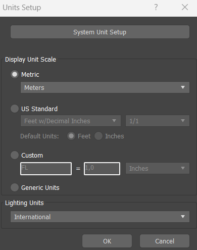
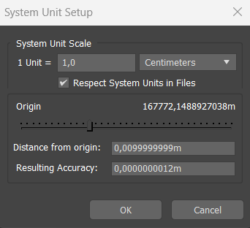
To enter fractions in numeric fields:
- When you enter fractions in numeric fields, they are converted to the correct units. For example, if units are set to Feet w/ Decimal Inches, and Default Units is set to Feet, type 37/45 and press Enter for the result 0’9.867″, or 37/45′.
To enter a fraction and a units specifier, place the specifier after the divisor. For example, type 17/5′, but not 17’/5.
To convert between unit types:
- You can convert between unit types by entering any valid unit specifier, along with the number, and then pressing Enter.
The number is converted to the current unit display type. For example, if units are set to Meters, type 1/2 to get the result 0.5M. However, if you type 1/2′ or 6″ the result is 0.152M.
- Metric Choose this option and then choose a metric unit: Millimeters, Centimeters, Meters, or Kilometers
- US Standard Choose this option and then choose a US Standard unit. If you choose a fractional unit, the adjoining list activates to let you select the fractional component. The decimal units require no additional specification.
The US Standards are as follows:
- Fractional Inches
- Decimal Inches
- Fractional Feet
- Decimal Feet
- Feet w/ Fractional Inches
- Feet w/ Decimal Inches
For the last two items, you can specify which unit is assumed when you enter a value in a numeric field and press Enter without including a units specifier, such as ‘ for feet or ” for inches.
For example, if Feet is the default, typing 5 followed by Enter results in 5 feet. Typing 5″ followed by Enter results in 0’5″. If Inches is the default, typing 5 followed by Enter results in 0’5″. Typing 5′ followed by Enter results in 5 feet.
- Custom Fill in the fields to define a custom unit of measurement.
- Generic Units (The default.) A Generic or “system” unit in 3ds Max is equal to one inch. You can treat it as an arbitrary unit of your own definition, unless your scene uses features that depend on real-world measurements, such as photometric lights, Use Real-World Scale for bitmaps, and so on.

