To set the grid in the 3ds Max workspace
Tools menu / Grids And Snaps / Grid And Snap Settings
Home Grid
Grid Spacing – setting the size of one square
Major Lines every Nth Grid Line – grid contrast setting 2-20
Perspective View Grid Extent – setting the size of the grid from the center
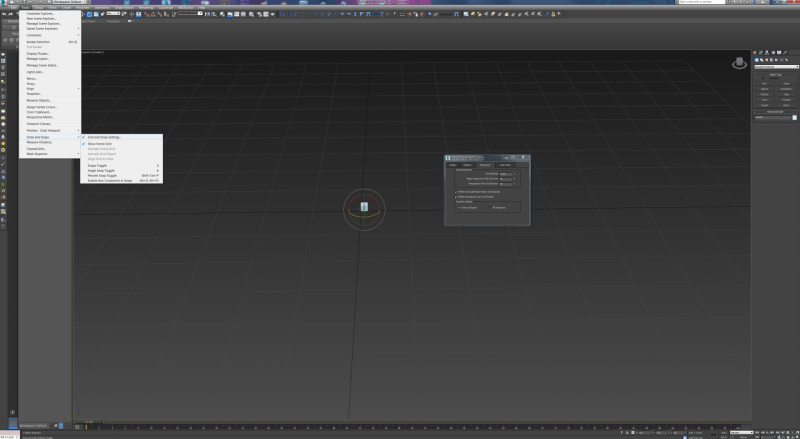
Inhibit Grid Subdivision Below Grid Spacing – Causes 3ds Max to treat the raster as a fixed set of lines when you zoom in on the home grid. In fact, the grid stops at the pitch setting. If you keep zooming in, the fixed grid disappears from view. Zooming is not affected. When you move away, the home network expands to infinity, maintaining the main divisions of the grid. Default = on.
If it is turned off, you can zoom indefinitely to any distance of the home network. A grid square is divided into an equal number of smaller grid spaces.
After a pitch of one centimeter and a main separation of 10, to the next level down it is further subdivided into a millimeter gap, and so on.
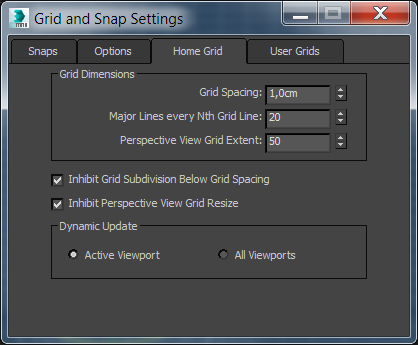
Inhibit Perspective View Grid Resize – Causes 3ds Max to treat the perspective view grid as a set of lines when zoomed in or out. In fact, the grid maintains one size, no matter what zoom you use. Default = on.
When off, the grid in the Perspective view will be split and resized as you zoom in or out.
Dynamic Update – By default only active update of the viewport as you change values for Grid gaps and main lines by every nth. Other viewports will adjust the values after updating is complete.

